4.5 Cleaning / filling missing data
pandas objects are equipped with various data manipulation methods for dealing with missing data.
4.5.1 Filling missing values: fillna
The fillna function can “fill in” NA values with non-null data in a couple of ways, which we illustrate:
Replace NA with a scalar value
In [1]: df2
Out[1]:
one two three four five timestamp
a NaN 0.400157 0.978738 bar True NaT
c NaN 1.867558 -0.977278 bar True NaT
e 0.950088 -0.151357 -0.103219 bar True 2012-01-01
f 0.410599 0.144044 1.454274 bar True 2012-01-01
h NaN 0.121675 0.443863 bar True NaT
In [2]: df2.fillna(0)
Out[2]:
one two three four five timestamp
a 0.000000 0.400157 0.978738 bar True 1970-01-01
c 0.000000 1.867558 -0.977278 bar True 1970-01-01
e 0.950088 -0.151357 -0.103219 bar True 2012-01-01
f 0.410599 0.144044 1.454274 bar True 2012-01-01
h 0.000000 0.121675 0.443863 bar True 1970-01-01
In [3]: df2['four'].fillna('missing')
Out[3]:
a bar
c bar
e bar
f bar
h bar
Name: four, dtype: object
Fill gaps forward or backward
Using the same filling arguments as reindexing, we can propagate non-null values forward or backward:
In [4]: df
Out[4]:
one two three
a NaN 0.400157 0.978738
c NaN 1.867558 -0.977278
e 0.950088 -0.151357 -0.103219
f 0.410599 0.144044 1.454274
h NaN 0.121675 0.443863
In [5]: df.fillna(method='pad')
Out[5]:
one two three
a NaN 0.400157 0.978738
c NaN 1.867558 -0.977278
e 0.950088 -0.151357 -0.103219
f 0.410599 0.144044 1.454274
h 0.410599 0.121675 0.443863
Limit the amount of filling
If we only want consecutive gaps filled up to a certain number of data points, we can use the limit keyword:
In [6]: df
Out[6]:
one two three
a NaN 0.400157 0.978738
c NaN 1.867558 -0.977278
e NaN NaN NaN
f NaN NaN NaN
h NaN 0.121675 0.443863
In [7]: df.fillna(method='pad', limit=1)
Out[7]:
one two three
a NaN 0.400157 0.978738
c NaN 1.867558 -0.977278
e NaN 1.867558 -0.977278
f NaN NaN NaN
h NaN 0.121675 0.443863
To remind you, these are the available filling methods:
| Method | Action |
|---|---|
| pad / ffill | Fill values forward |
| bfill / backfill | Fill values backward |
With time series data, using pad/ffill is extremely common so that the “last known value” is available at every time point.
The ffill() function is equivalent to fillna(method='ffill')
and bfill() is equivalent to fillna(method='bfill')
4.5.2 Filling with a PandasObject
New in version 0.12.
You can also fillna using a dict or Series that is alignable. The labels of the dict or index of the Series must match the columns of the frame you wish to fill. The use case of this is to fill a DataFrame with the mean of that column.
In [8]: dff = pd.DataFrame(np.random.randn(10,3), columns=list('ABC'))
In [9]: dff.iloc[3:5,0] = np.nan
In [10]: dff.iloc[4:6,1] = np.nan
In [11]: dff.iloc[5:8,2] = np.nan
In [12]: dff
Out[12]:
A B C
0 0.333674 1.494079 -0.205158
1 0.313068 -0.854096 -2.552990
2 0.653619 0.864436 -0.742165
3 NaN -1.454366 0.045759
4 NaN NaN 1.469359
5 0.154947 NaN NaN
6 -1.980796 -0.347912 NaN
7 1.230291 1.202380 NaN
8 -0.302303 -1.048553 -1.420018
9 -1.706270 1.950775 -0.509652
In [13]: dff.fillna(dff.mean())
Out[13]:
A B C
0 0.333674 1.494079 -0.205158
1 0.313068 -0.854096 -2.552990
2 0.653619 0.864436 -0.742165
3 -0.162971 -1.454366 0.045759
4 -0.162971 0.225843 1.469359
5 0.154947 0.225843 -0.559267
6 -1.980796 -0.347912 -0.559267
7 1.230291 1.202380 -0.559267
8 -0.302303 -1.048553 -1.420018
9 -1.706270 1.950775 -0.509652
In [14]: dff.fillna(dff.mean()['B':'C'])
Out[14]:
A B C
0 0.333674 1.494079 -0.205158
1 0.313068 -0.854096 -2.552990
2 0.653619 0.864436 -0.742165
3 NaN -1.454366 0.045759
4 NaN 0.225843 1.469359
5 0.154947 0.225843 -0.559267
6 -1.980796 -0.347912 -0.559267
7 1.230291 1.202380 -0.559267
8 -0.302303 -1.048553 -1.420018
9 -1.706270 1.950775 -0.509652
New in version 0.13.
Same result as above, but is aligning the ‘fill’ value which is a Series in this case.
In [15]: dff.where(pd.notnull(dff), dff.mean(), axis='columns')
Out[15]:
A B C
0 0.333674 1.494079 -0.205158
1 0.313068 -0.854096 -2.552990
2 0.653619 0.864436 -0.742165
3 -0.162971 -1.454366 0.045759
4 -0.162971 0.225843 1.469359
5 0.154947 0.225843 -0.559267
6 -1.980796 -0.347912 -0.559267
7 1.230291 1.202380 -0.559267
8 -0.302303 -1.048553 -1.420018
9 -1.706270 1.950775 -0.509652
4.5.3 Dropping axis labels with missing data: dropna
You may wish to simply exclude labels from a data set which refer to missing data. To do this, use the dropna method:
In [16]: df
Out[16]:
one two three
a NaN 0.400157 0.978738
c NaN 1.867558 -0.977278
e NaN 0.000000 0.000000
f NaN 0.000000 0.000000
h NaN 0.121675 0.443863
In [17]: df.dropna(axis=0)
Out[17]:
Empty DataFrame
Columns: [one, two, three]
Index: []
In [18]: df.dropna(axis=1)
Out[18]:
two three
a 0.400157 0.978738
c 1.867558 -0.977278
e 0.000000 0.000000
f 0.000000 0.000000
h 0.121675 0.443863
In [19]: df['one'].dropna()
Out[19]: Series([], Name: one, dtype: float64)
Series.dropna is a simpler method as it only has one axis to consider. DataFrame.dropna has considerably more options than Series.dropna, which can be examined in the API.
4.5.4 Interpolation
New in version 0.13.0: interpolate(), and interpolate() have
revamped interpolation methods and functionality.
New in version 0.17.0: The limit_direction keyword argument was added.
Both Series and Dataframe objects have an interpolate method that, by default,
performs linear interpolation at missing datapoints.
In [20]: ts
Out[20]:
2000-01-31 0.469112
2000-02-29 NaN
2000-03-31 NaN
2000-04-28 NaN
2000-05-31 NaN
2000-06-30 NaN
2000-07-31 NaN
...
2007-10-31 -3.305259
2007-11-30 -5.485119
2007-12-31 -6.854968
2008-01-31 -7.809176
2008-02-29 -6.346480
2008-03-31 -8.089641
2008-04-30 -8.916232
Freq: BM, dtype: float64
In [21]: ts.count()
Out[21]: 61
In [22]: ts.interpolate().count()
Out[22]: 100
In [23]: ts.interpolate().plot()
Out[23]: <matplotlib.axes._subplots.AxesSubplot at 0x2b35ace1edd0>
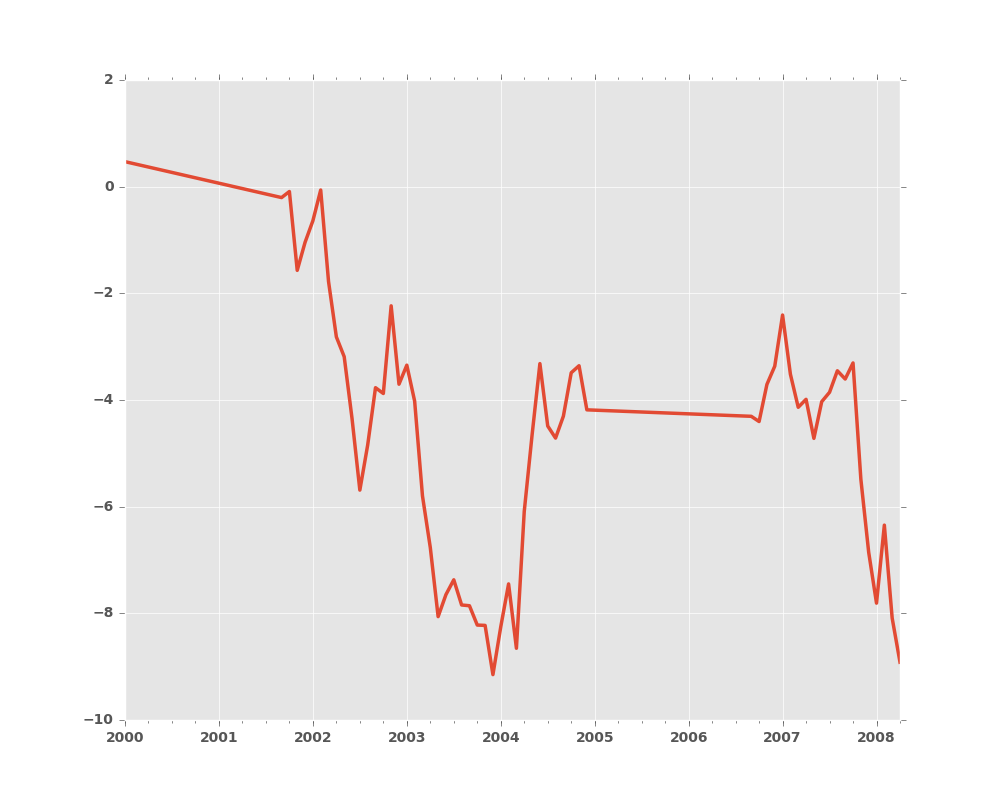
Index aware interpolation is available via the method keyword:
In [24]: ts2
Out[24]:
2000-01-31 0.469112
2000-02-29 NaN
2002-07-31 -5.689738
2005-01-31 NaN
2008-04-30 -8.916232
dtype: float64
In [25]: ts2.interpolate()
Out[25]:
2000-01-31 0.469112
2000-02-29 -2.610313
2002-07-31 -5.689738
2005-01-31 -7.302985
2008-04-30 -8.916232
dtype: float64
In [26]: ts2.interpolate(method='time')
Out[26]:
2000-01-31 0.469112
2000-02-29 0.273272
2002-07-31 -5.689738
2005-01-31 -7.095568
2008-04-30 -8.916232
dtype: float64
For a floating-point index, use method='values':
In [27]: ser
Out[27]:
0.0 0.0
1.0 NaN
10.0 10.0
dtype: float64
In [28]: ser.interpolate()
Out[28]:
0.0 0.0
1.0 5.0
10.0 10.0
dtype: float64
In [29]: ser.interpolate(method='values')
Out[29]:
0.0 0.0
1.0 1.0
10.0 10.0
dtype: float64
You can also interpolate with a DataFrame:
In [30]: df = pd.DataFrame({'A': [1, 2.1, np.nan, 4.7, 5.6, 6.8],
....: 'B': [.25, np.nan, np.nan, 4, 12.2, 14.4]})
....:
In [31]: df
Out[31]:
A B
0 1.0 0.25
1 2.1 NaN
2 NaN NaN
3 4.7 4.00
4 5.6 12.20
5 6.8 14.40
In [32]: df.interpolate()
Out[32]:
A B
0 1.0 0.25
1 2.1 1.50
2 3.4 2.75
3 4.7 4.00
4 5.6 12.20
5 6.8 14.40
The method argument gives access to fancier interpolation methods.
If you have scipy installed, you can set pass the name of a 1-d interpolation routine to method.
You’ll want to consult the full scipy interpolation documentation and reference guide for details.
The appropriate interpolation method will depend on the type of data you are working with.
- If you are dealing with a time series that is growing at an increasing rate,
method='quadratic'may be appropriate. - If you have values approximating a cumulative distribution function,
then
method='pchip'should work well. - To fill missing values with goal of smooth plotting, use
method='akima'.
Warning
These methods require scipy.
In [33]: df.interpolate(method='barycentric')
Out[33]:
A B
0 1.00 0.250
1 2.10 -7.660
2 3.53 -4.515
3 4.70 4.000
4 5.60 12.200
5 6.80 14.400
In [34]: df.interpolate(method='pchip')
Out[34]:
A B
0 1.00000 0.250000
1 2.10000 0.672808
2 3.43454 1.928950
3 4.70000 4.000000
4 5.60000 12.200000
5 6.80000 14.400000
In [35]: df.interpolate(method='akima')
Out[35]:
A B
0 1.000000 0.250000
1 2.100000 -0.873316
2 3.406667 0.320034
3 4.700000 4.000000
4 5.600000 12.200000
5 6.800000 14.400000
When interpolating via a polynomial or spline approximation, you must also specify the degree or order of the approximation:
In [36]: df.interpolate(method='spline', order=2)
Out[36]:
A B
0 1.000000 0.250000
1 2.100000 -0.428598
2 3.404545 1.206900
3 4.700000 4.000000
4 5.600000 12.200000
5 6.800000 14.400000
In [37]: df.interpolate(method='polynomial', order=2)
Out[37]:
A B
0 1.000000 0.250000
1 2.100000 -4.161538
2 3.547059 -2.911538
3 4.700000 4.000000
4 5.600000 12.200000
5 6.800000 14.400000
Compare several methods:
In [38]: np.random.seed(2)
In [39]: ser = pd.Series(np.arange(1, 10.1, .25)**2 + np.random.randn(37))
In [40]: bad = np.array([4, 13, 14, 15, 16, 17, 18, 20, 29])
In [41]: ser[bad] = np.nan
In [42]: methods = ['linear', 'quadratic', 'cubic']
In [43]: df = pd.DataFrame({m: ser.interpolate(method=m) for m in methods})
In [44]: df.plot()
Out[44]: <matplotlib.axes._subplots.AxesSubplot at 0x2b35ba9dc490>
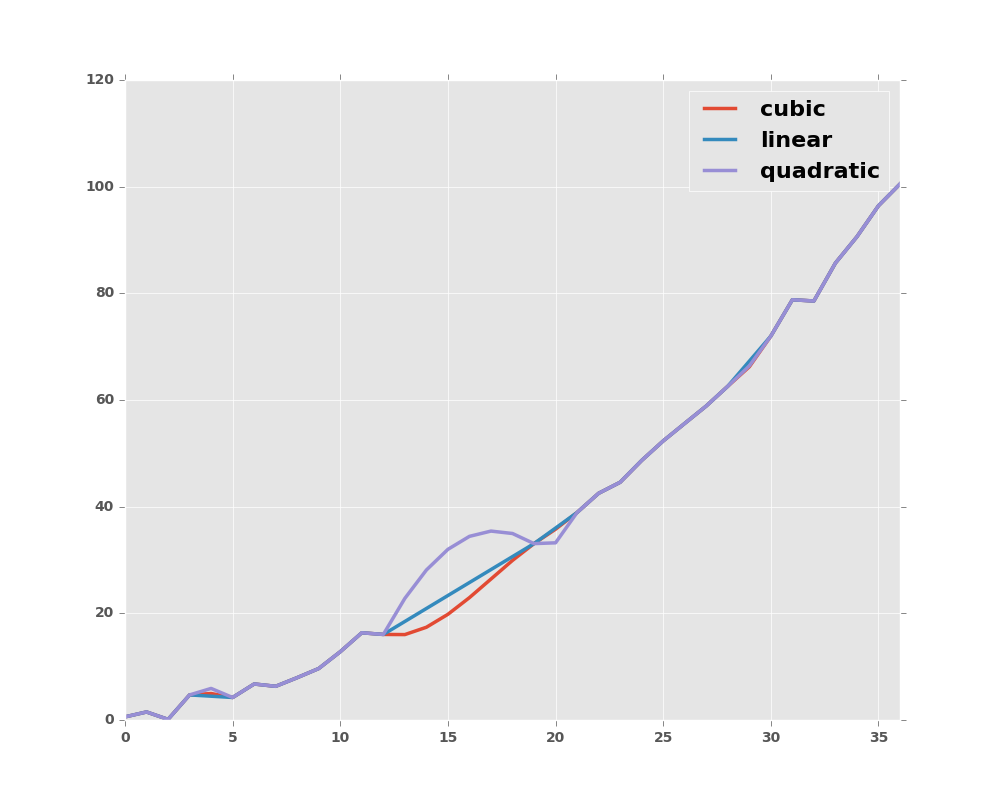
Another use case is interpolation at new values.
Suppose you have 100 observations from some distribution. And let’s suppose
that you’re particularly interested in what’s happening around the middle.
You can mix pandas’ reindex and interpolate methods to interpolate
at the new values.
In [45]: ser = pd.Series(np.sort(np.random.uniform(size=100)))
# interpolate at new_index
In [46]: new_index = ser.index | pd.Index([49.25, 49.5, 49.75, 50.25, 50.5, 50.75])
In [47]: interp_s = ser.reindex(new_index).interpolate(method='pchip')
In [48]: interp_s[49:51]
Out[48]:
49.00 0.471410
49.25 0.476841
49.50 0.481780
49.75 0.485998
50.00 0.489266
50.25 0.491814
50.50 0.493995
50.75 0.495763
51.00 0.497074
dtype: float64
4.5.4.1 Interpolation Limits
Like other pandas fill methods, interpolate accepts a limit keyword
argument. Use this argument to limit the number of consecutive interpolations,
keeping NaN values for interpolations that are too far from the last valid
observation:
In [49]: ser = pd.Series([np.nan, np.nan, 5, np.nan, np.nan, np.nan, 13])
In [50]: ser.interpolate(limit=2)
Out[50]:
0 NaN
1 NaN
2 5.0
3 7.0
4 9.0
5 NaN
6 13.0
dtype: float64
By default, limit applies in a forward direction, so that only NaN
values after a non-NaN value can be filled. If you provide 'backward' or
'both' for the limit_direction keyword argument, you can fill NaN
values before non-NaN values, or both before and after non-NaN values,
respectively:
In [51]: ser.interpolate(limit=1) # limit_direction == 'forward'
Out[51]:
0 NaN
1 NaN
2 5.0
3 7.0
4 NaN
5 NaN
6 13.0
dtype: float64
In [52]: ser.interpolate(limit=1, limit_direction='backward')
Out[52]:
0 NaN
1 5.0
2 5.0
3 NaN
4 NaN
5 11.0
6 13.0
dtype: float64
In [53]: ser.interpolate(limit=1, limit_direction='both')
Out[53]:
0 NaN
1 5.0
2 5.0
3 7.0
4 NaN
5 11.0
6 13.0
dtype: float64
4.5.5 Replacing Generic Values
Often times we want to replace arbitrary values with other values. New in v0.8
is the replace method in Series/DataFrame that provides an efficient yet
flexible way to perform such replacements.
For a Series, you can replace a single value or a list of values by another value:
In [54]: ser = pd.Series([0., 1., 2., 3., 4.])
In [55]: ser.replace(0, 5)
Out[55]:
0 5.0
1 1.0
2 2.0
3 3.0
4 4.0
dtype: float64
You can replace a list of values by a list of other values:
In [56]: ser.replace([0, 1, 2, 3, 4], [4, 3, 2, 1, 0])
Out[56]:
0 4.0
1 3.0
2 2.0
3 1.0
4 0.0
dtype: float64
You can also specify a mapping dict:
In [57]: ser.replace({0: 10, 1: 100})
Out[57]:
0 10.0
1 100.0
2 2.0
3 3.0
4 4.0
dtype: float64
For a DataFrame, you can specify individual values by column:
In [58]: df = pd.DataFrame({'a': [0, 1, 2, 3, 4], 'b': [5, 6, 7, 8, 9]})
In [59]: df.replace({'a': 0, 'b': 5}, 100)
Out[59]:
a b
0 100 100
1 1 6
2 2 7
3 3 8
4 4 9
Instead of replacing with specified values, you can treat all given values as missing and interpolate over them:
In [60]: ser.replace([1, 2, 3], method='pad')
Out[60]:
0 0.0
1 0.0
2 0.0
3 0.0
4 4.0
dtype: float64
4.5.6 String/Regular Expression Replacement
Note
Python strings prefixed with the r character such as r'hello world'
are so-called “raw” strings. They have different semantics regarding
backslashes than strings without this prefix. Backslashes in raw strings
will be interpreted as an escaped backslash, e.g., r'\' == '\\'. You
should read about them
if this is unclear.
Replace the ‘.’ with nan (str -> str)
In [61]: d = {'a': list(range(4)), 'b': list('ab..'), 'c': ['a', 'b', np.nan, 'd']}
In [62]: df = pd.DataFrame(d)
In [63]: df.replace('.', np.nan)
Out[63]:
a b c
0 0 a a
1 1 b b
2 2 NaN NaN
3 3 NaN d
Now do it with a regular expression that removes surrounding whitespace (regex -> regex)
In [64]: df.replace(r'\s*\.\s*', np.nan, regex=True)
Out[64]:
a b c
0 0 a a
1 1 b b
2 2 NaN NaN
3 3 NaN d
Replace a few different values (list -> list)
In [65]: df.replace(['a', '.'], ['b', np.nan])
Out[65]:
a b c
0 0 b b
1 1 b b
2 2 NaN NaN
3 3 NaN d
list of regex -> list of regex
In [66]: df.replace([r'\.', r'(a)'], ['dot', '\1stuff'], regex=True)
Out[66]:
a b c
0 0 stuff stuff
1 1 b b
2 2 dot NaN
3 3 dot d
Only search in column 'b' (dict -> dict)
In [67]: df.replace({'b': '.'}, {'b': np.nan})
Out[67]:
a b c
0 0 a a
1 1 b b
2 2 NaN NaN
3 3 NaN d
Same as the previous example, but use a regular expression for searching instead (dict of regex -> dict)
In [68]: df.replace({'b': r'\s*\.\s*'}, {'b': np.nan}, regex=True)
Out[68]:
a b c
0 0 a a
1 1 b b
2 2 NaN NaN
3 3 NaN d
You can pass nested dictionaries of regular expressions that use regex=True
In [69]: df.replace({'b': {'b': r''}}, regex=True)
Out[69]:
a b c
0 0 a a
1 1 b
2 2 . NaN
3 3 . d
or you can pass the nested dictionary like so
In [70]: df.replace(regex={'b': {r'\s*\.\s*': np.nan}})
Out[70]:
a b c
0 0 a a
1 1 b b
2 2 NaN NaN
3 3 NaN d
You can also use the group of a regular expression match when replacing (dict of regex -> dict of regex), this works for lists as well
In [71]: df.replace({'b': r'\s*(\.)\s*'}, {'b': r'\1ty'}, regex=True)
Out[71]:
a b c
0 0 a a
1 1 b b
2 2 .ty NaN
3 3 .ty d
You can pass a list of regular expressions, of which those that match will be replaced with a scalar (list of regex -> regex)
In [72]: df.replace([r'\s*\.\s*', r'a|b'], np.nan, regex=True)
Out[72]:
a b c
0 0 NaN NaN
1 1 NaN NaN
2 2 NaN NaN
3 3 NaN d
All of the regular expression examples can also be passed with the
to_replace argument as the regex argument. In this case the value
argument must be passed explicitly by name or regex must be a nested
dictionary. The previous example, in this case, would then be
In [73]: df.replace(regex=[r'\s*\.\s*', r'a|b'], value=np.nan)
Out[73]:
a b c
0 0 NaN NaN
1 1 NaN NaN
2 2 NaN NaN
3 3 NaN d
This can be convenient if you do not want to pass regex=True every time you
want to use a regular expression.
Note
Anywhere in the above replace examples that you see a regular expression
a compiled regular expression is valid as well.
4.5.7 Numeric Replacement
Similar to DataFrame.fillna
In [74]: df = pd.DataFrame(np.random.randn(10, 2))
In [75]: df[np.random.rand(df.shape[0]) > 0.5] = 1.5
In [76]: df.replace(1.5, np.nan)
Out[76]:
0 1
0 -0.844214 -1.021415
1 0.432396 -0.323580
2 0.423825 0.799180
3 1.262614 0.751965
4 NaN NaN
5 NaN NaN
6 -0.498174 -1.060799
7 0.591667 -0.183257
8 1.019855 -1.482465
9 NaN NaN
Replacing more than one value via lists works as well
In [77]: df00 = df.values[0, 0]
In [78]: df.replace([1.5, df00], [np.nan, 'a'])
Out[78]:
0 1
0 a -1.021415
1 0.432396 -0.323580
2 0.423825 0.799180
3 1.26261 0.751965
4 NaN NaN
5 NaN NaN
6 -0.498174 -1.060799
7 0.591667 -0.183257
8 1.01985 -1.482465
9 NaN NaN
In [79]: df[1].dtype
Out[79]: dtype('float64')
You can also operate on the DataFrame in place
In [80]: df.replace(1.5, np.nan, inplace=True)
Warning
When replacing multiple bool or datetime64 objects, the first
argument to replace (to_replace) must match the type of the value
being replaced type. For example,
s = pd.Series([True, False, True])
s.replace({'a string': 'new value', True: False}) # raises
TypeError: Cannot compare types 'ndarray(dtype=bool)' and 'str'
will raise a TypeError because one of the dict keys is not of the
correct type for replacement.
However, when replacing a single object such as,
In [81]: s = pd.Series([True, False, True])
In [82]: s.replace('a string', 'another string')
Out[82]:
0 True
1 False
2 True
dtype: bool
the original NDFrame object will be returned untouched. We’re working on
unifying this API, but for backwards compatibility reasons we cannot break
the latter behavior. See :issue:`6354` for more details.